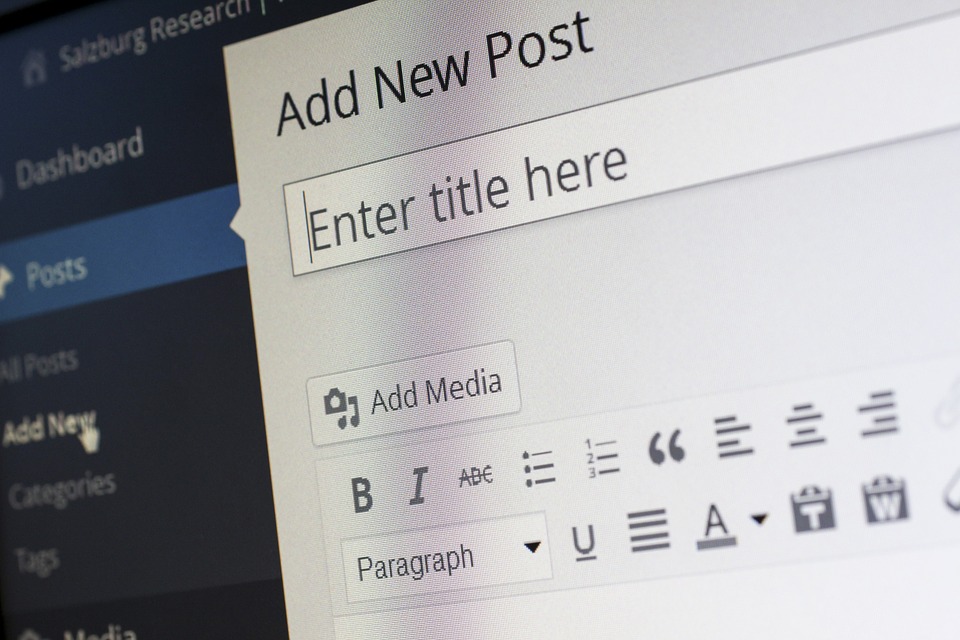When you run a business, you often need to send letters to multiple recipients with the same message. Personalizing each of them with the name of the recipient and other details would be ideal. Printing their address in envelopes will also have to be performed in bulk. Doing all of these manually would be time-consuming. Fortunately, people can use the Mail Merge function in MS Office to get things done automatically. It can take a bit of work setting things up just right. However, it should speed up once you get used to the process. Below are the key steps for those asking how to mail merge:
Prepare Your Data Source in Excel
Enter your mailing list in a spreadsheet. Place distinct pieces of information per column such as first name, last name, company name, address, zip code, amounts, and so forth. Make sure that each is formatted in the correct way. Names should be in text format, cash amounts should be in currency, zip code should be in number, and so on. This is to preserve the data during the merge. Add the symbols for percentages and currencies so that the values can make more sense in the letter. Otherwise, they might confuse the reader.
Run the Main Merge Wizard in Word
Move over to Word and run the wizard from there. It will guide you through the rest of the process. Just go to the Mailings tab and click on Start Mail Merge. Select the bottom option to launch the wizard. You can choose to work on letters, email messages, labels, directories, or envelopes. Start the document by using the current one, selecting a template, or using an existing document. You can then select the recipients by using an existing list and getting the data from the Excel spreadsheet. You can also use your Outlook contacts or just create an entirely new list.
Write the Letter
Now you can finally get down to writing the contents of your letter. Work on the address block, the greeting line, the e-postage, and other items as needed. The wizard will show you a preview from the recipient list. If you see any problems, then match the fields. If you are already satisfied, then move on to the next step. You are finally ready to print the letters.
It may seem like a lot of work, but it is much easier than creating hundreds or thousands of individual letters. Know how to mail merge to improve your productivity.